
Download Apple Music
Apple Music is a service that grants its users unlimited access to the entire Apple catalog of music. Its members are privileged to get new songs directly from artists and recommendations from the very cream of the music world. While several people consider Apple Music to be a purely music streaming service the fact is a lot different from that.
It is not only possible but also awfully simple to download your favorite songs from Apple music to your personal devices. This would ensure that you never lose access to these songs, not on a long airplane journey or on that long-awaited jaunt through the “Amazon” forests.
Downloading songs onto your mobile or PC might take in some extra storage but the positive effects of it on your cellular data bill might be worth the extra storage on your device.
Also Read: How to Stop iTunes From Opening Automatically When Connecting iPhone
Preliminary Requirement for Ensuring Successful Song Downloads
Step 1: Sign up for the Apple Music membership:
If you have upgraded to iOS 8.4, you would get the Apple Music app on your device. Open the app and sign up for the membership. You would get a free trial period to try the service.
Step 2: Enable iCloud Music Library:
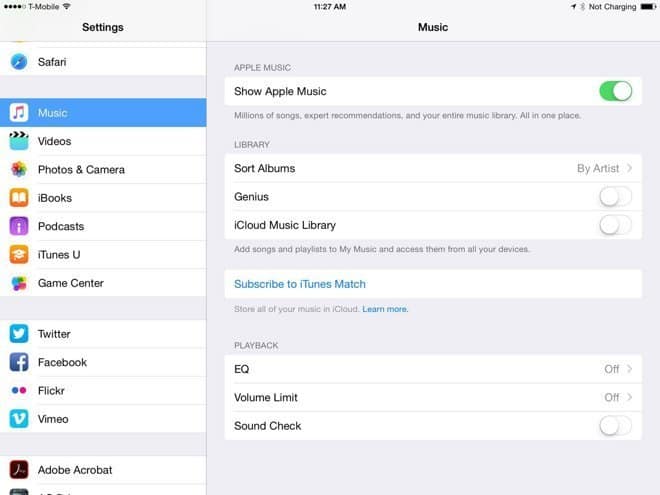
In order to add music from Apple Music to your library or for downloading music to play offline you need to ensure that iCloud Music Library is turned on.
On the iPod Touch, iPhone or iPad you need to log into the Apple Music app with the same login id and password as is used to login to your Apple Music account.
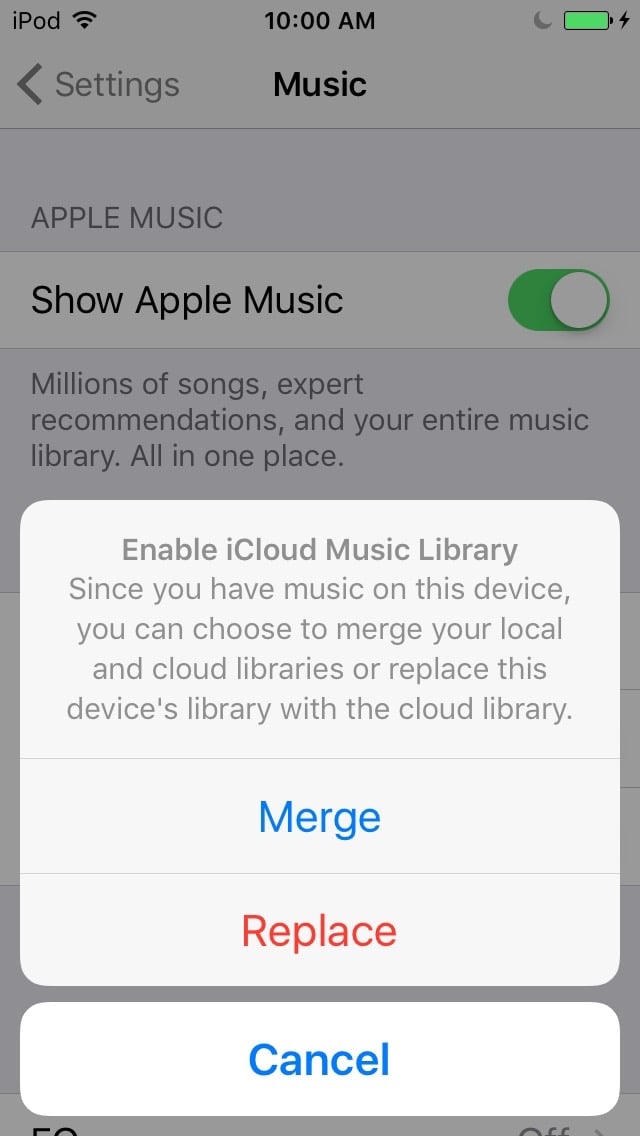
Once you have logged into the app go to the Settings menu and then select Music from the existing options. This is where you get the option to turn on iCloud Music Library. If you have existing Music on your device then it would prompt you to either merge the music from the iCloud library or overwrite what you already have on your device. Merging music is the more prudent option that would ensure that you do not end up losing any existing music.
If you are working with a Mac then login to iTunes with your Apple Music id and password and then go to “iTunes > Preferences” and turn iCloud Music Library on from there.
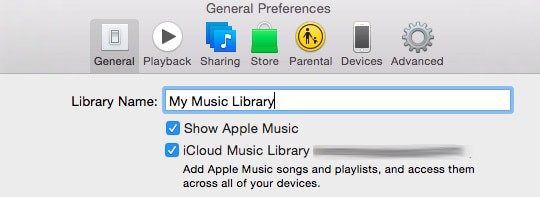
For a Windows desktop you still need to sign in the same way into iTunes and then press Ctrl+B to get to the iTunes menu bar, go to iTunes > Preferences and then set iCloud Library On. The same merge or replace question resurfaces here. Choose merge unless you are ok losing the existing music on your device.
The beauty of keeping your music on iCloud is that adding music to your library in any one device would allow you to access it through your other Apple or Windows devices as well.
See Also: 6 Ways to Transfer Music to Your iPhone or iPad Without Using iTunes
Download Apple Music to your Library for Offline Listening
On iPhone, iPod Touch or iPad:
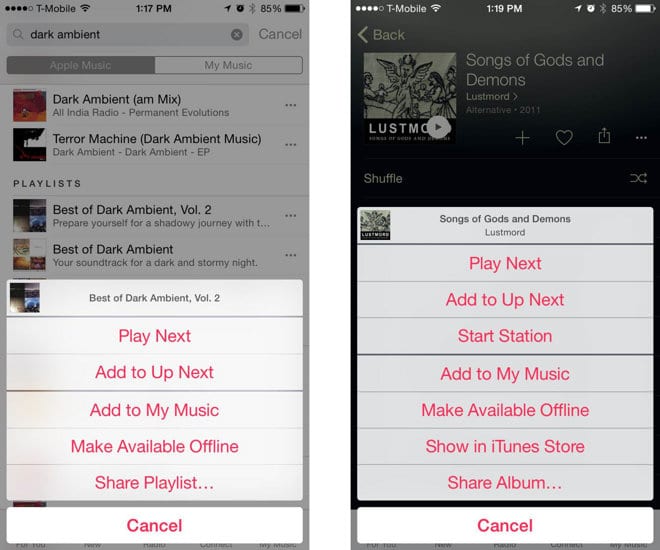
Open your Music app and find the songs that you want to download for offline listening. A More option denoted with 3 dots is present to the right of all songs, tap on the one next to the song of your choice and then from the drop down list tap on ‘Make Available Offline’. That is all it takes to download the song of your choice onto your mobile.
In case you want to download an entire album or a playlist from Apple Music then tap on the More option next to the album or the playlist to make it available offline.
Once the download is complete the playlists appear under My Music> Playlists while the individual songs appear under My Music > Library.
On a Desktop or Mac:
Go to iTunes and find the item that you want to download. Tap on the cloud icon next to the song, album or playlist of your choice.
All such downloaded songs are available in the My Music tab and playlists are incorporated into the Apple Music playlists that are present in the sidebar.

In order to locate this music on your iPhone, iPod touch or iPad you would have to go to the “My Music” tab and then click on “Library” from where you select a view of your choice. It could be a song view, album view or a playlists view.
Once that is done enable Music Available Offline.
A similar process needs to be undertaken on a Mac or a desktop, but you would have to click the “Only Music Available Offline” option which is present under “View” in the iTunes menu.
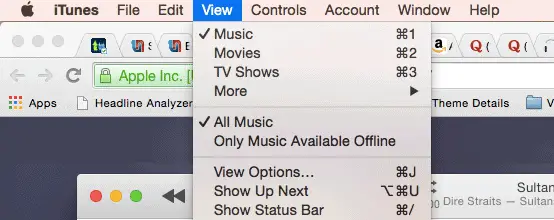
It is to be remembered that if you want to listen to some music offline then you would have to download it separately on all the devices you own in order to have access to it. Apple Music allows the same song or playlist to be downloaded to as many as 10 devices. The constraint of multiple downloads exists only if you want to play music offline as without an internet connection there is no scope for sharing.
A simple addition of any music to your library through the iCloud reflects across all your devices and this music is playable from any one of them without having to add it to the library from each device.
Music once downloaded is by no means permanent, if you feel your mobile memory is getting clogged then deleting songs, albums and playlists is also very simple.
Go to the “More” menu situated to the right of the song in your library and tap on Remove Download to clear that particular musical piece from your offline listening list. In case you want to permanently delete some music then tap on Delete in the ‘More’ option to remove the song completely from your music library in all your devices.
In Conclusion
Apple music has brought the world of music at our fingertips. It was never this easy to listen to a song of your choice within a few seconds. Thanks to its offline music playability you need not even depend on an internet connection to enjoy your music.
The fact that you can play your beloved tunes on all your device without necessarily loading them separately makes Apple Music experience all the more rewarding.







